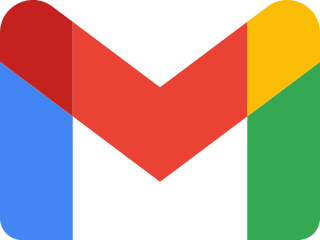Access the Pip Decks app faster and easier by saving it to your iOS, Android or Desktop device.
Our web app can run in two modes:
[Note: Both modes require an internet connection to access and use the app.]
-
Browser Mode: Opened through your web browser, where you’ll see browser controls like the back/forward buttons, address bar, and share options.
Basically, visiting app.pipdecks.com in your browser is Browser Mode!
-
Standalone Mode: Installed on your device by adding to your home screen, providing a clean, app-like experience without browser controls.
Basically, saving the link to your device's homescreen magically turns it into an app! Standalone mode is perfect for quick access and a full-screen experience.
Adding the Web App to Your Mobile Home Screen on iOS (Safari)
- Open app.pipdecks.com in Safari.
- Tap the Share button (the square with an arrow pointing upward).

- Scroll down and select Add to Home Screen.

- Give the shortcut a name (e.g., "Pip Decks") and tap Add.
- You’ll now see the app icon on your home screen. Tap it for quick, browser-free access!
Adding the Web App to Your Mobile Home Screen on Android (Chrome)
- Open app.pipdecks.com in Chrome.
- Tap the three-dot menu in the top-right corner.

- Select Install App or Add to Home Screen (depending on your device).

- Follow the prompts to add the app. The icon will appear on your home screen for instant access.
Installing the Web App on Desktop (Windows or macOS)
- Open app.pipdecks.com in Chrome.
- Click the Install icon (a computer with a downward arrow) in the address bar.

- Confirm the installation by clicking Install in the popup.
- The app will open in a standalone window, and a shortcut will appear on your desktop or app launcher.
Note for macOS (Safari)
As of August 2024, adding web apps to the desktop is not supported in Safari on macOS. We recommend using Chrome for this feature.
Why Use Standalone Mode?
Standalone mode offers a streamlined, immersive experience, free from browser distractions. It’s like having a dedicated Pip Decks app installed on your device, making it easier to navigate and use.
Why can’t I find the app in the Apple App Store or Google Play Store?
We’ve chosen to focus on creating a progressive web app (PWA) that works seamlessly across a wide range of devices, including desktop, iOS, and Android. This approach ensures that anyone, regardless of their device, can access the app instantly without the need to download it from an app store.
What are the benefits of a web app?
Progressive web apps provide several advantages, including:
- Immediate access: You don’t need to wait for downloads or updates.
- Cross-platform compatibility: The app works on any device with a modern web browser.
Are there plans to make the app available in app stores?
Yes! We have plans to expand the availability of the Pip Decks app to the Apple App Store and Google Play Store in the future. This will offer even more convenience for users who prefer native apps. For now, our primary goal has been ensuring accessibility for all users, regardless of their operating system.
How can I stay updated on app store availability?
We’ll announce any updates about app store releases through our newsletter and in-app notifications. Be sure to subscribe to stay in the loop!
Is there a difference between the web app and a native app?
Our progressive web app is designed to deliver the same rich, app-like experience you’d expect from a native app. When you save it to your device, it behaves just like a standalone app, with features such as full-screen mode and offline access.
What’s the best way to use the app for now?
You can save the Pip Decks web app to your home screen or desktop by following the iOS, Android, or Desktop instructions above. This gives you quick and easy access, just like a traditional app!