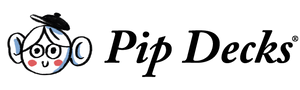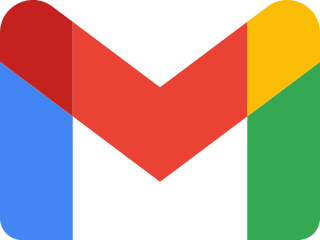Want to make better PowerPoints to keep your audience engaged?
Whether you’re a student, professional or business owner, you want to educate your audience effectively. If you’re pitching a new product idea or talking about a niche topic, you need to share information clearly to engage your audience.
That’s where solid PowerPoint creation comes in.
Let’s get into 14 PowerPoint presentation tips for designing and delivering powerful presentations, from creating simple templates to mastering your body language.
PowerPoint presentation tips to level up your speeches
Whether you’re a newbie or seasoned presenter, these tips will help you design and deliver your next PowerPoint presentation like a pro.
The most important thing to remember is that your slide deck aids your presentation. It doesn’t replace what you have to say. So how do you ensure your PowerPoint doesn’t take over?
Write the presentation first and create the slide deck afterward to ensure your slides complement your message rather than distract your audience.
Create a simple design template
When designing your PowerPoint presentation, remember less is more. A cluttered slide can distract your audience and take away from what you’re saying.
Aim for a clean design with minimal text, meaningful graphics and a consistent color scheme.
This way, your audience can concentrate on your message without too many design elements taking their attention away.
Use the appropriate font and size
The text on your slides should be easily readable by everyone in the room. If it’s too small, your audience will struggle to see it. If it’s too big, it can take up unnecessary space.
As a general rule, keep your font size around 24–32 points. Also, select a clear, easy-to-read font. A sans-serif font like Arial or Calibri tends to look better on screens.
Avoid too many special effects
While it might be tempting to add various animations and slide transitions, this can detract from your message.
Many special effects can appear unprofessional and confuse your audience, so only use them occasionally to reinforce a point.
Limit the number of slides
Keep your presentation focused and concise. The number of slides should match your allotted speaking time.
A good rule of thumb is one slide per minute. Avoid overwhelming your audience with too many slides, but ensure you have enough to cover your topic thoroughly.
Learn to navigate your presentation
Adapt your presentation delivery to maintain audience engagement. Instead of following a strict slide order, be ready to navigate between slides as necessary.
This flexibility is particularly valuable during the question-and-answer session, as it allows you to revisit specific slides to clarify or expand on your points.
Consider using non-linear slides such as Prezi.
Don’t read from your slides
A cardinal sin of PowerPoint presentations is reading slides word-for-word. Your slides are a visual aid, not a script.
The easiest way to follow this tip is to reduce the text on your slides. If there’s too much, the audience will either read the slides or listen to your words — they can’t do both at the same time.
Creating lean presentations ensures you get your message across in a memorable way.
Also, avoid speaking to your slides. Make eye contact with your audience, project your voice and use your slides to illustrate your points.
Master delivery and body language
When delivering a PowerPoint presentation, your body language is critical in engaging your audience and conveying your message effectively.
Here are a few body language tips for your next presentation:
Maintain eye contact
Eye contact creates a personal connection with your audience and increases your credibility. It shows that you're confident and knowledgeable about your topic.
Try to distribute your eye contact across the room. Resist the urge to focus on one friendly face or read directly from your notes or slides.
Don’t turn your back on the audience to read your slides, as this can seem rude.
Project your voice
Speaking with a clear, strong voice is crucial to capture and maintain your audience's attention.
If you're nervous, your voice may shake or you may talk too fast. Practicing deep, calming breaths before your presentation can help.
Feel free to pause between points to give yourself a breather and allow your audience to absorb the information.
Use appropriate gestures
You can use gestures to emphasize points, show enthusiasm and engage your audience. However, your gestures should be natural. If they’re overdone, they can be a distraction.
Practice your presentation, noting where gestures feel most natural with your delivery. Ask a practice partner to assess your gestures and body language, as it can be tricky to spot issues alone.
Stand tall and confident
Your posture communicates a lot about your confidence and credibility. Stand tall, avoid slouching and use open body language to present yourself as confident and approachable.
Be aware of any nervous habits you have, like fidgeting or pacing. Try to keep them in check, as they can distract your audience.
Also, don’t stand in front of the screen — your audience wants to see the slides!
With these PowerPoint presentation tips, you can command the room and deliver an engaging, impactful presentation.
Remember, practice makes perfect. Rehearse your delivery as much as you design your slides for the best results.
Dealing with technical difficulties
No matter how much you prepare your PowerPoint presentation, technical difficulties can happen. Be ready for potential challenges for a smooth delivery.
Here are a few strategies to manage technical issues:
Have a backup plan
Always have a backup plan in case of technical problems. This could include:
- a printed copy of your presentation,
- saving your presentation on a secondary device or
- preparing to give your talk without visual aids.
Remember, your audience is there to listen to you, not watch a slideshow.
Test your equipment
Before starting your presentation, ensure all equipment is working, including:
- the projector, computer and any other devices you plan to use,
- the audio and visual aspects of your presentation and
- the laser pointer or remote’s batteries if you’re using them.
Know your venue
Every venue is different. Familiarize yourself with the equipment and layout of the room before your presentation.
Knowing where to go and how to use the available tech can save you vital time and decrease your stress levels when presenting.
Find out what microphone you’ll be using so you can dress accordingly. If you need a battery pack for a mic, make sure you have a belt or pocket.
Stay calm
Technical difficulties aren’t new — every audience has experienced a glitch or issue during a presentation. Stay calm, and feel free to crack a joke.
Quickly fix the issue if you can. If you can’t, continue your presentation and engage your audience without your slides.
The seven deadly sins of PowerPoint presentations
While PowerPoints can be powerful tools, certain practices can derail your presentation and disengage your audience:
Slide transitions and sound effects
Avoid overusing slide transitions and sound effects. While they may seem engaging, they can often distract your audience and detract from your message.
Stick to a single slide transition for consistency, and only use sound effects if they enhance your presentation.
Standard clipart
Clipart can seem outdated and generic. Instead, use high-quality images or graphics that align with your brand and message.
Many online resources offer copyright-free images to enhance your slides.
Presentation templates
While templates can make things easier, overused PowerPoint presentation templates can make yours blend in with countless others.
Customize templates or create your own to make your presentation unique and memorable.
Text-heavy slides
Slides filled with text can overwhelm your audience, making it hard for them to focus on your message.
As a rule, try to stick to the 6x6 rule: No more than six lines of text and six words per line.
The "me" paradigm
Your presentation should always focus on your audience's needs and interests, not you.
Avoid using "I" too much. Instead, use "you" to engage your audience and make them feel included in your presentation.
Reading
As we said earlier, don’t read from your slides. Use them to enhance your message, not deliver it. Your audience can read slides faster than you can speak, so use this time to provide additional insights and information.
Faith in technology
Don’t rely solely on technology to deliver a successful presentation. As handy as PowerPoint can be, it's merely a tool.
Your presentation's success relies more on your delivery, how well you engage with your audience and your presentation’s content. Not the cool slide transitions.
Remember these PowerPoint presentation tips to dodge common pitfalls, deal with technical issues and deliver an engaging, memorable presentation.
PowerPoint tools and techniques
Various techniques can enhance the effectiveness of a PowerPoint presentation and make a boring presentation interesting. Here are some ideas to consider:
Charts and graphs
Charts and graphs can make your slides more visually appealing and help you communicate complex data more clearly and effectively.
Use pie charts, bar graphs and line graphs where appropriate to illustrate your points.
However, keep them simple to maintain the impact. Use one chart or graph per slide unless you need the comparison.
SmartArt
PowerPoint's SmartArt function can transform bullet points into captivating visuals, making your information or processes more engaging and easier to understand.
Keep these visuals straightforward and clear to avoid distracting your audience.
Video or audio clips
Text-based presentations can be pretty dull. Including a short video or audio clip can provide a much-needed change of pace for the audience.
Ensure they are high-quality and align with your content. During your technical check before the presentation, check all elements play correctly.
Keep any multimedia short — long clips will detract from your words.
Interactive elements
PowerPoint allows for interactive elements like hyperlinks or action buttons. These can be useful in navigating your presentation non-linearly or as a tool during the Q&A session.
For example, you could hyperlink a question on one slide to the answer on another.
Presentation software
While PowerPoint remains a popular choice for many, other software options may better suit your needs:
Prezi is a more dynamic, non-linear presentation software that offers a vast canvas for your ideas. It’s excellent for presentations that need to zoom in and out of different concepts or ideas.
Apple's Keynote is ideal for those who want a similar experience to PowerPoint but with a more intuitive interface and sleeker design options.
Google Slides is a free, cloud-based option that allows for real-time collaboration. This makes it great for team projects where multiple people may need to edit or view the presentation.
You can also make great slides in Canva with many built-in elements to make your presentation engaging.
Delivering a powerful presentation is within your grasp
Ready to engage, inform and influence your audience during your next presentation?
Making a great PowerPoint presentation doesn’t have to be hard. With the tips we’ve shared, you can create a slick slide deck that keeps your audience interested.
A simple, clear PowerPoint focused on your audience's interests can transform an ordinary presentation into a powerful communication tool.
Now you know how to make a great PowerPoint, why not level up your presentation and engage your audience even more with storytelling techniques?