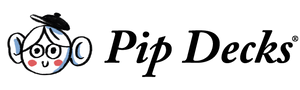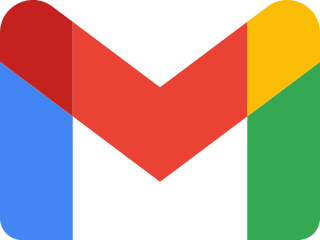Virtual presentations are becoming increasingly essential for communicating and sharing information. One reason for this is the increase in remote work.
But how can you transfer your in-person content to the virtual world?
Whether you’re conducting a webinar, pitching a project to a client or teaching a class online, nailing the basics of virtual presentations is essential to success.
How are virtual presentations different from regular presentations?
Both in-person and virtual presentations aim to communicate ideas effectively. However, there are several key distinctions between the two. Understanding these differences can help you create and deliver a successful virtual presentation.
Keeping the audience engaged
Engagement is a key challenge when it comes to virtual presentations.
During in-person presentations, you can read the room. This means you can adjust your delivery based on the audience’s reactions. While giving a virtual presentation, you’ll probably have a limited view of your audience. As a result, it can be harder to determine if they are engaging with your content and receiving your points well.
Fortunately, many online platforms for virtual presentations feature tools that facilitate audience interactions. These can include polls, Q&A boxes and chat functions. These features can help you engage your audience and keep the conversation going despite the virtual setting.
Scalability and flexibility
Virtual presentations offer great scalability and flexibility. They can reach hundreds or even thousands of people simultaneously, regardless of their location. Regular presentations can’t match this global reach, particularly in situations where travel or large gatherings are impossible.
Participants also have the flexibility to join from wherever they like. This means you can access global experts who wouldn’t ordinarily travel to join a presentation.
You can often record virtual presentations. Being able to access a recording means that even those people who can’t attend the presentation live can view it later at a more convenient time.
Types of virtual presentation
You can use various styles of virtual presentations to meet your unique needs. Each has its benefits, and you can use them effectively depending on your virtual presentation’s content, audience and context.
Here are some examples:
Split screen
A split-screen presentation allows you to share your face and presentation slides simultaneously.
This format can help humanize your presentation and create a more engaging experience for your audience. On-screen, participants can see your expressions and body language while also focusing on the content of your slides.
Many video conferencing platforms (like Zoom, Google Meet and Microsoft Teams) offer this feature.
Slides only
In some cases, you might choose to let your slideshow take the full screen.
This method is especially useful when visuals are critical for understanding the information you are presenting. It also enables you to keep your audience fully focused on your content without distracting them.
Presenter only
You might decide against using slides with content and display the presenter on the screen instead.
This method works well when storytelling or discussing topics that don’t require visual aids. It’s also a good choice when the speaker’s appearance, expressions and body language are integral to the presentation.
This style can help create a more personal connection with your audience and keep their attention focused solely on you.
Creating your virtual presentation
Creating an engaging and effective virtual presentation requires thoughtful planning and preparation. Each of the steps below can significantly impact your presentation’s success.
Preparing slide presentations
The first step in creating an impressive virtual presentation is to develop your slide deck. This may not differ too much from creating slides for a regular presentation, but there are a few things to consider.
Screen size goes down, font size goes up
When creating slides for a virtual presentation, consider the screen size your audience will be using.
Attendees will be viewing your slides on their own devices, possibly even on a small laptop or tablet screen. As a result, you should make sure the font size, graphics and other elements are large enough to be visible on smaller screens. This also means that putting less text on each slide is advisable.
Use contrast
Using contrasting colors and textures is an essential part of ensuring your slides are visually appealing and easy to read. This helps separate different elements on your slides, making it easier for your audience to understand and follow along.
You should also think about how colors appear to people with certain visual impairments. This can ensure your presentation is accessible to all audience members.
Practicing with video conferencing tools
You can choose from various video-conferencing platforms. Each offers unique features and capabilities.
Whether you use Zoom, Microsoft Teams or another platform, take time to familiarize yourself with the tool. Explore its functions and features like screen-sharing, chat and polling, which can help enhance your presentation and audience engagement.
Pre-record or go live?
Deciding whether to pre-record your presentation or go live depends largely on your comfort level, the nature of your presentation and the type of interaction you want with your audience.
Pre-recording allows you to perfect your presentation. It reduces the risk of technical issues occurring during the presentation.
Going live, on the other hand, allows for real-time interaction, questions and feedback, which can make your presentation more engaging and interactive.
Pre-recording technology
If you decide to pre-record your presentation, there are multiple technologies you can use. Your choice will depend on whether you use Windows or Mac.
Screen recording software such as Screencast-O-Matic or Camtasia can record your screen and voice simultaneously. You can also use video editing software to add effects, remove mistakes and polish your presentation.
Prepare a pre-recorded version
Even if you decide to go live, having a pre-recorded version of your presentation ready as a backup can be a good idea. This can come in handy if you encounter severe technical issues during the live presentation or if the attendee wants to replay the presentation later.
Plan for bandwidth issues
Make sure you have high-speed internet to avoid any issues on your end. Also remember that not everyone has access to high-speed internet. Consider limiting high-bandwidth activities (like high-definition videos) that might cause buffering for some attendees.
Top virtual presentation tips
Once you’ve prepared your slides and practiced with your chosen platform, you’re almost ready for your virtual presentation.
Before you start, here are some top tips that can help you deliver a smooth and successful presentation:
- Dial in before the meeting starts: always dial in 5–10 minutes before your presentation is scheduled to start. This gives you time to check your equipment, ensure your slides are ready and greet attendees as they join.
- Proper webcam lighting: ensure your webcam is at eye level and that the area is well-lit. Avoid backlighting, as it can make your image silhouette.
- Familiarize yourself with the technology: make sure you understand the functionalities of your chosen video conferencing tool, including how to share your screen, mute/unmute and use the chat box or Q&A functions.
- Check the internet connection: ensure you have a stable high-speed internet connection before you start. If possible, use a wired connection for better stability and check your internet speed.
- Be vigilant with technical checks: before going live, double-check your audio and video settings. Make sure your microphone and speakers are working and that the video quality is sufficient.
- Reduce and eliminate distractions: ensure your presentation space is free from distractions and interruptions. Turn off notifications on your phone and computer and inform others in your location that you will be presenting. Make sure your laptop battery is full.
- Stick to short, punchy sentences: Short sentences are easier to understand and keep your audience engaged. Be clear, concise, and direct in your delivery.
- Talk to the camera: be sure to look at your camera, not the screen. You want to give the impression of eye contact with your audience, making your presentation more engaging and personal.
- Present as you would in person: just because you’re behind a screen doesn’t mean you should lose your presentation style. Be energetic and enthusiastic. Use your voice, facial expressions and gestures to engage your audience.
- Engage your audience members: ask questions, launch polls and encourage chats to keep your audience engaged and active during your presentation.
- Use evaluation tools: take advantage of the analytics tools your video conferencing platform provides. Look at participant engagement, attendance rates and feedback to improve your future presentations.
- Be yourself: finally, be authentic. People connect with people, not slides. Share relevant stories and experiences to form a connection with your audience.
Following these tips can greatly enhance the quality and success of your virtual presentations. However, even with perfect preparation, technical issues can still occur.
Troubleshooting and overcoming technical challenges
While virtual presentations offer numerous benefits, they also have potential pitfalls. One of the most common challenges presenters face is technical difficulties. However, having a troubleshooting plan and being prepared to overcome these obstacles can help keep your presentation smooth and professional.
Tips for handling technical problems in real time
Despite your best preparation, technical issues can arise. Here’s how you can handle them:
- Remain calm: first and foremost, don’t panic. Technical glitches can happen – your audience will understand this. Maintain your composure and address the issue professionally.
- Have a backup plan: a pre-recorded version of your presentation or having your presentation on a different device can be a lifesaver in the face of unforeseen technical issues.
- Test everything beforehand: be sure to test your internet connection, audio, video and screen-sharing tools. This reduces the likelihood of encountering issues during the presentation.
- Use familiarity: stick to platforms and technologies you are familiar with. The more comfortable you are with the tools, the easier it will be to troubleshoot or work around issues that arise.
- Plan for poor connectivity: if your internet connection concerns you, plan for lower-bandwidth activities. You can also have a phone-in option for worst-case scenarios.
- Know your platform’s tech support: familiarize yourself with the platform’s support resources. Examples include online help centers, live chat support or phone support.
- Inform your audience: tell your audience if something goes wrong. This shows transparency and allows them to understand why there might be a pause or change in the plan.
- Practice problem solving: run through potential problems and practice solving them. This way, you won’t be caught off guard if something comes up.
You can handle most technical issues by staying calm, planning ahead and familiarizing yourself with your tools. Remember, every problem you encounter and solve is an opportunity to learn and improve.
Virtual presentations are an essential skill in our increasingly digital world. Understanding their unique features, mastering your chosen platform and preparing to deal with technical difficulties are all key to successfully delivering an effective and engaging virtual presentation.
For storytelling frameworks, prompts and exercises that help you influence and inspire your audience, check out the Pip Decks Storyteller Tactics Card Deck. It’s packed full of tips and tricks for boosting your presentations.